Introducing the Portrait Portfolio
We designed the Portrait Portfolio to be as dynamic, versatile, and mobile as our members. It's your creative calling card.
Every Portrait member receives a portfolio that pulls in work from public film databases and professional links. This is intended to get you started. You can edit and update your portfolio any time.
If you need help or have any questions, send a note to sarah@onportrait.com.
Make Your Portfolio Your Own
Adding new work on Portrait is simple.
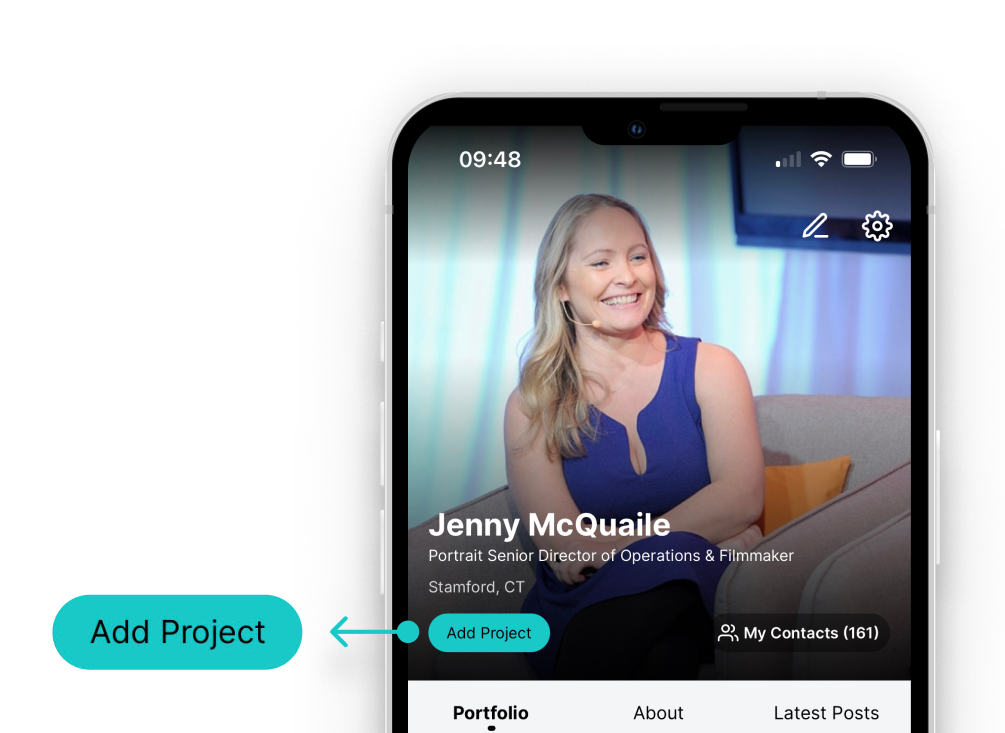
Update Your Info Any Time
Tap the “Add Project” below your title to add new creative work. Tap the pencil in the upper-right corner to update your headshot and basic information. The more detail you add, the more likely you are to show up in relevant search results.
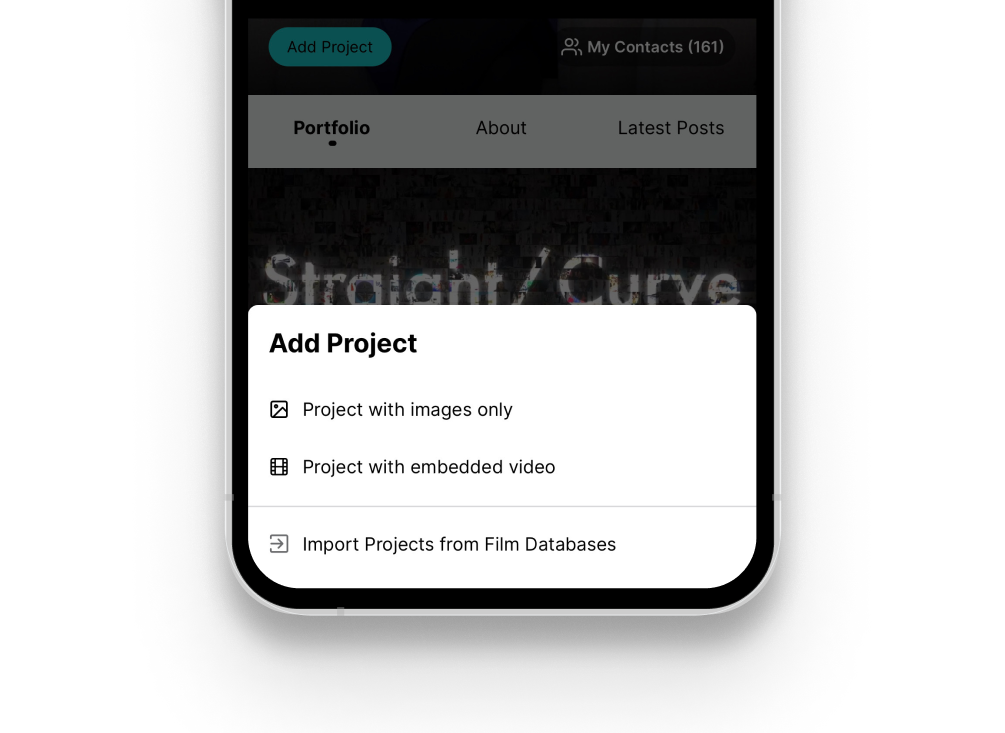
Add Projects Manually...
Upload images or embed video from YouTube or Vimeo. You must use an “embeddable” link with a unique code string of numbers and letters (https://vimeo.com/1234).

... Or Import From Databases
Click "Import Projects from Film Databases" to review and add credit. Edit and add more detail after import.
Note: on a given film, your first-listed role on a film database is pulled in. Edit this after import if desired.
Edit your projects
You can edit your projects easily, at any time.
%20(2).png)
Edit Existing Projects
Tap “Edit Projects” at the bottom of your portfolio, or edit a project by clicking it and clicking the three dots in its upper right corner.
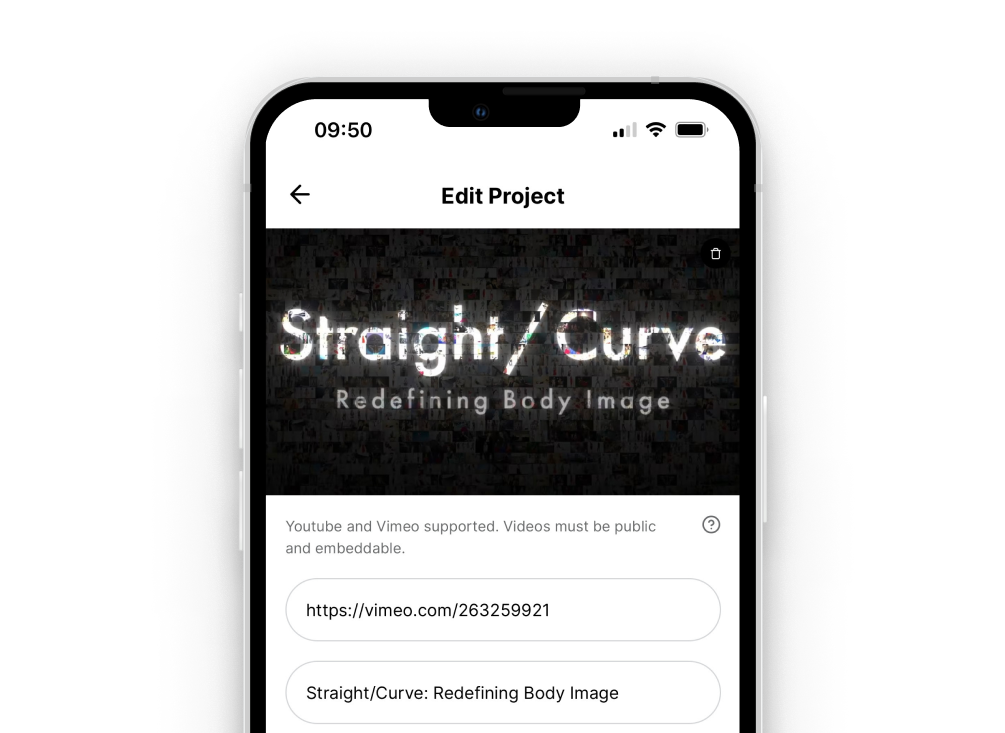
Add New Information
Add a custom thumbnail, edit your role on the project, and edit the project description to make it your own.

Feature, Re-order, Remove
Tap the star icon to feature up to five projects in the carousel at the top of your portfolio. Tap the three lines beside each project to drag projects up or down. Remove any irrelevant work by tapping Edit > Delete
Showcase Your Experience
Add Memberships, Press, Current Availability, and More
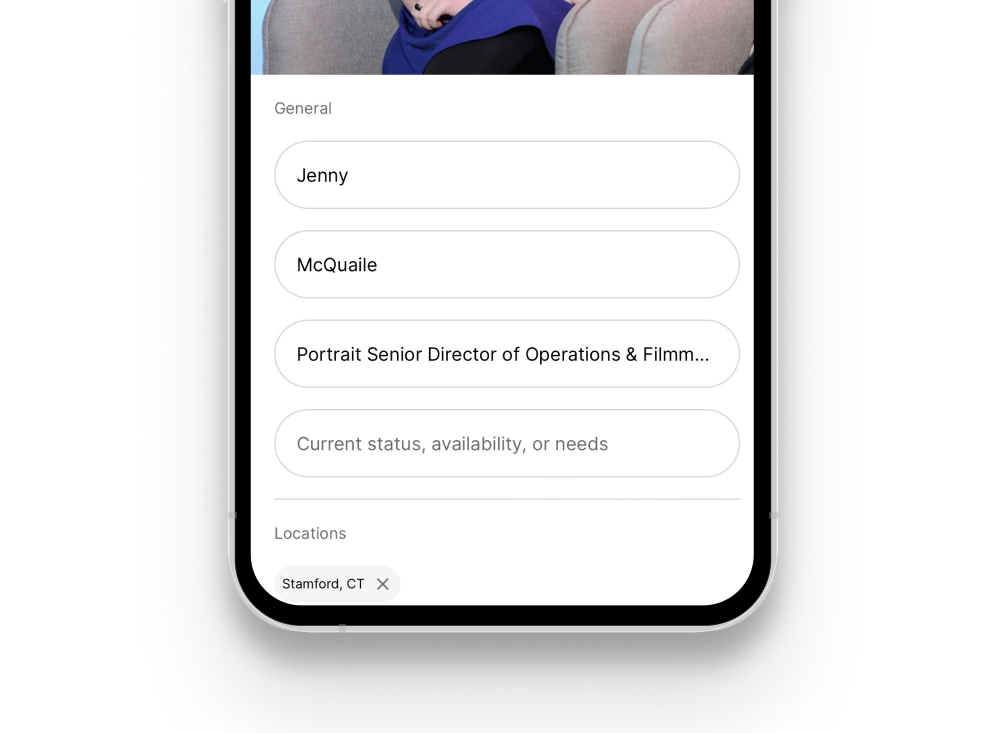
Edit Your Info and Add a Status
Click the pencil icon in the upper right corner of your portfolio to edit your headshot, title, and location(s). Add a “status” to highlight availability or needs. Scroll down to “save” changes.
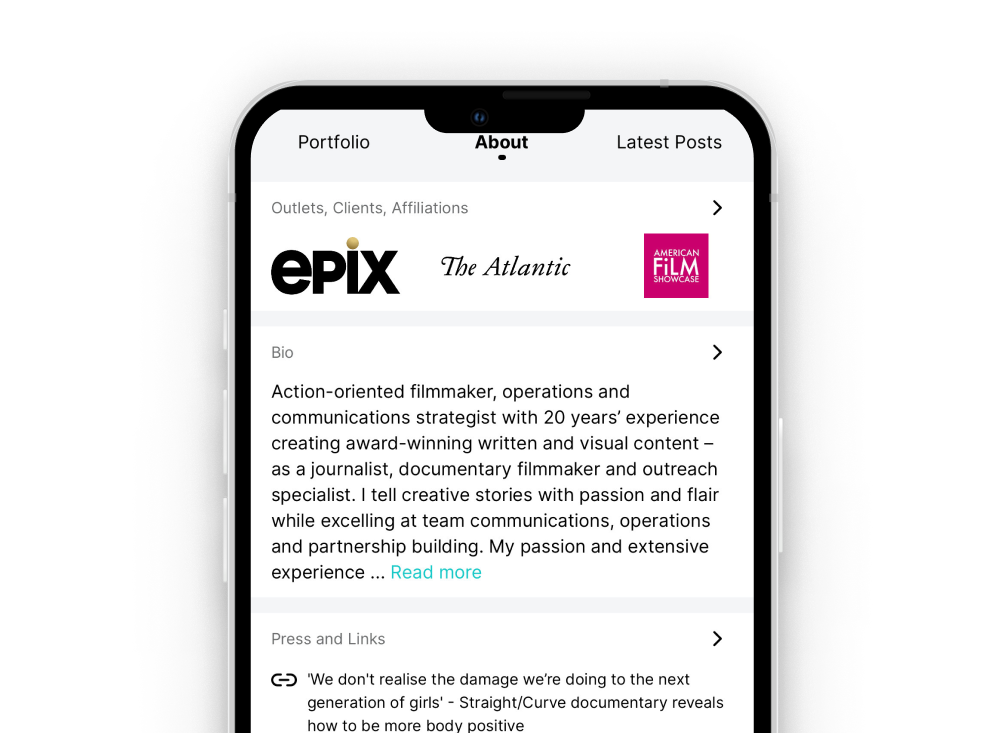
Enhance Your About Section
Click on the arrow to the right of each sub-section to edit your bio, add press and links, update your contact info, and add memberships and other affiliations.
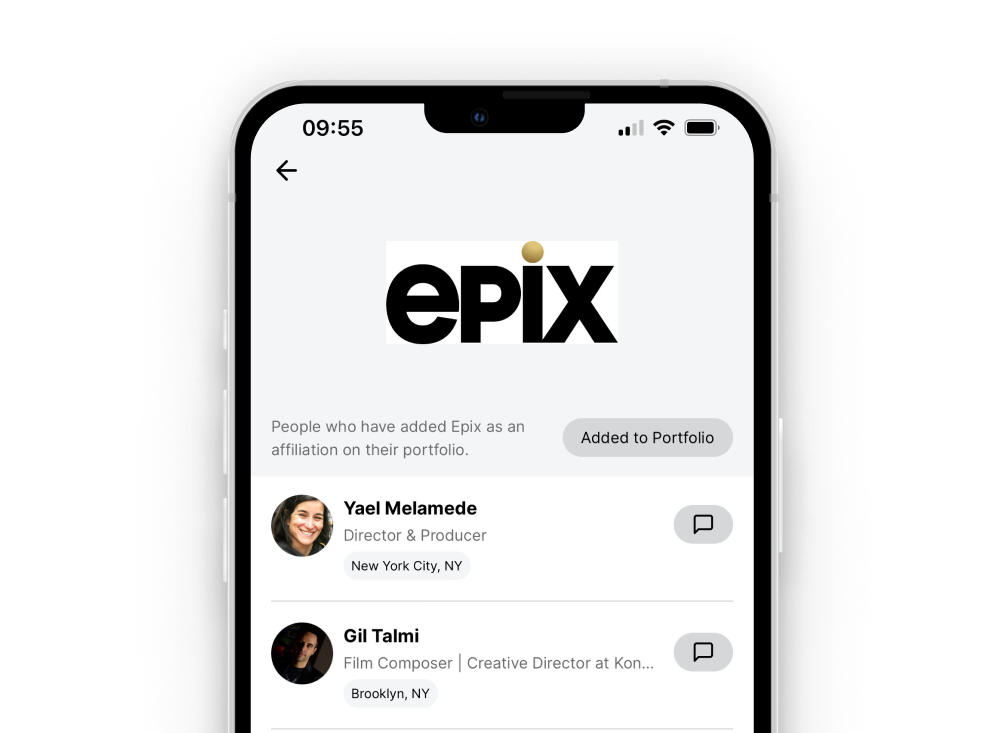
Add Outlets, Clients, Affiliations
Adding these affiliations in your "About" section helps you connect with others who have memberships, outlets, clients, festivals, or other affiliations in common with you.
Share Your Portfolio
Use Your Portrait Portfolio as a Creative Calling Card.
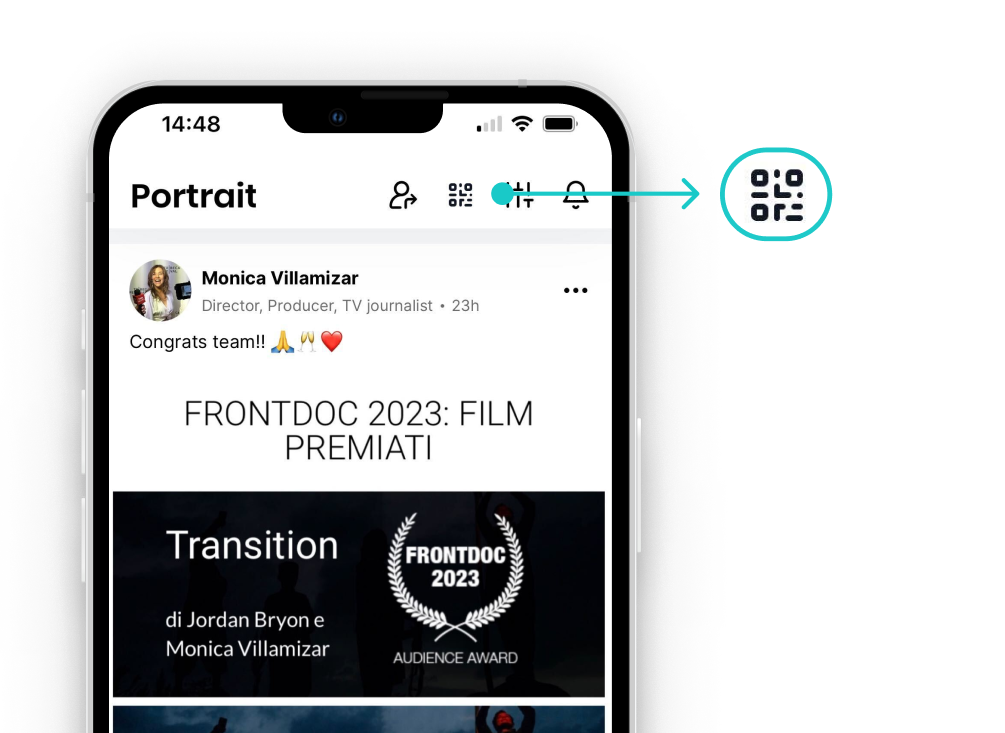
Your QR Code is a Click Away
Select the QR code to display your unique profile ID, enabling others to quickly scan for your portfolio.

Share your QR Code with others
Portrait members can add you as a contact.
Non-Portrait members see a public web version of your portfolio, like LinkedIn or other professional sites.
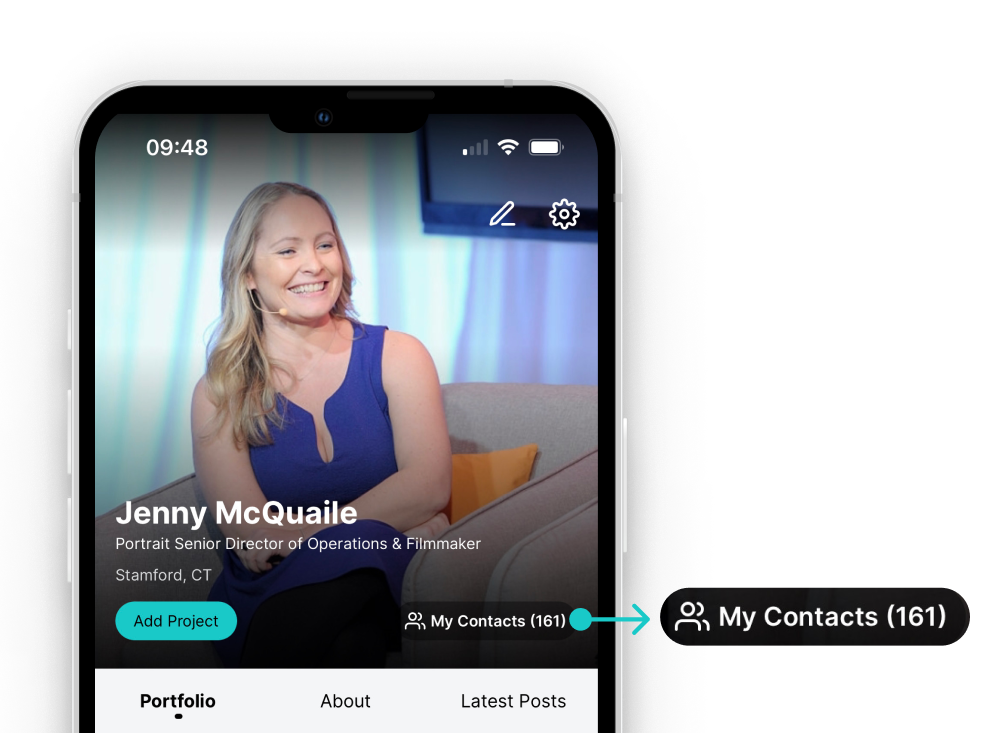
Build Your Creative Rolodex
Review your contacts at any time under "My Contacts" on your portfolio. Send contacts direct messages or check in on their latest work.
Grow Your Network
Connect with creative professionals and industry execs.

Navigate with the Side Menu
Portrait is more than just a professional network; it's your companion throughout the industry calendar. Browse upcoming events and opportunities like grants and festival deadlines. Check out our Work of the Week program, which spotlights members' work.
.png)
Connect or Save for Later
Connect with members you know, and build up a saved list of contacts for later if you're not ready to reach out. Profile views and saved lists are private; no "somone's looking at your profile" notifications here!
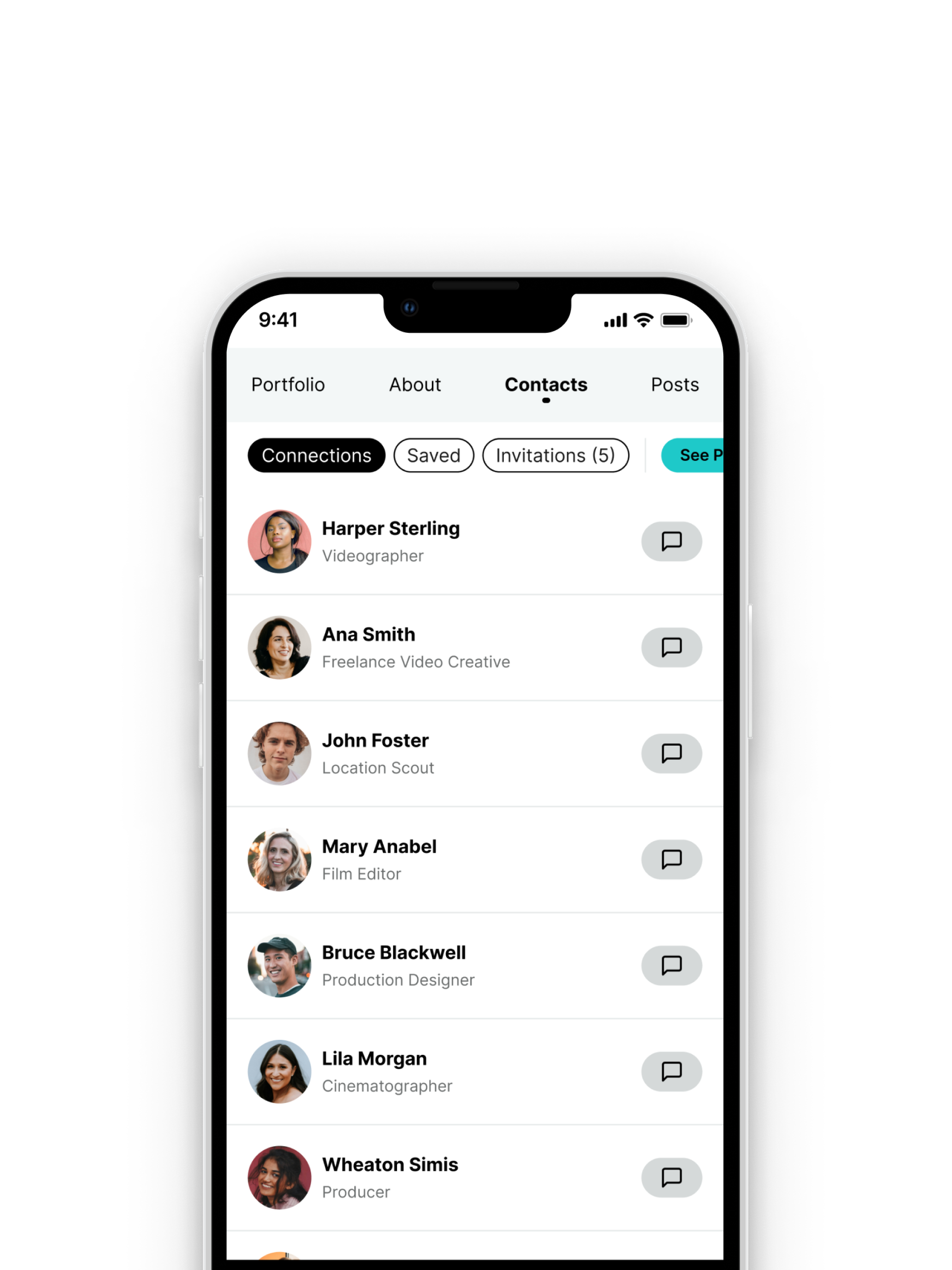
Manage your Network
Find all your connections and saved contacts under the Contacts section in your profile, and jump into direct messaging by tapping the gray message button.
